Yes, you can add your required apps to your Hisense TV, but it is only possible if your smart tv is connected with an internet connection. These Apps will help you watch the movies and other shows directly on your Smart TV from the internet if you have a Wi-Fi connection.
Table of Contents
Different Ways To Download Apps On Your Hisense Smart TV:
You can download it from the app store. Now we will see how we can add apps to our Smart TV. First, we can directly download apps from the app store.
Step#1: Press the home button on the remote control, and the home page on the television screen will open.
Step#2: Go to the app store on your smart tv, and search for the app you need to download.
Step#3: Click the install button, and it will start downloading.
What Are The Other Features My Hisense TV Has For Browsing?
There are a lot of other features are inside the Hisense TV for network browsing:

1. Screen Mirroring:
There is a second method of the screen mirror app through which you can enjoy your favorite apps on Smart tv. You will operate it from your phone; whatever you do on your phone, the TV will also show the same screen.
Read: Best Tv for Retro Gaming
You can say that copy of the android mobile screen will show on Smart TV. This app is present both on Smart TV and Android sets, which means without any wire connection or USB link, you can connect your smart mobile with your Smart TV wirelessly.
2. VEWD App:
There is another method VEWD app system which is a built-in app but not very useful because only when your tv is on the internet or Wi-Fi, you can search the VEWD app, and it will start to entertain you, but once you are done and powered your smart tv off it will also close.
You must repeat the process if you need to start it again. But in the other sense, it is beneficial because your tv memory space will be accessible by this method.
How To Update Hisense Smart TV?
Sometimes the tv starts to make you worried, or may not be able to run smoothly or get troubled with an app running. So, it is the time when your Smart tv needs to update.
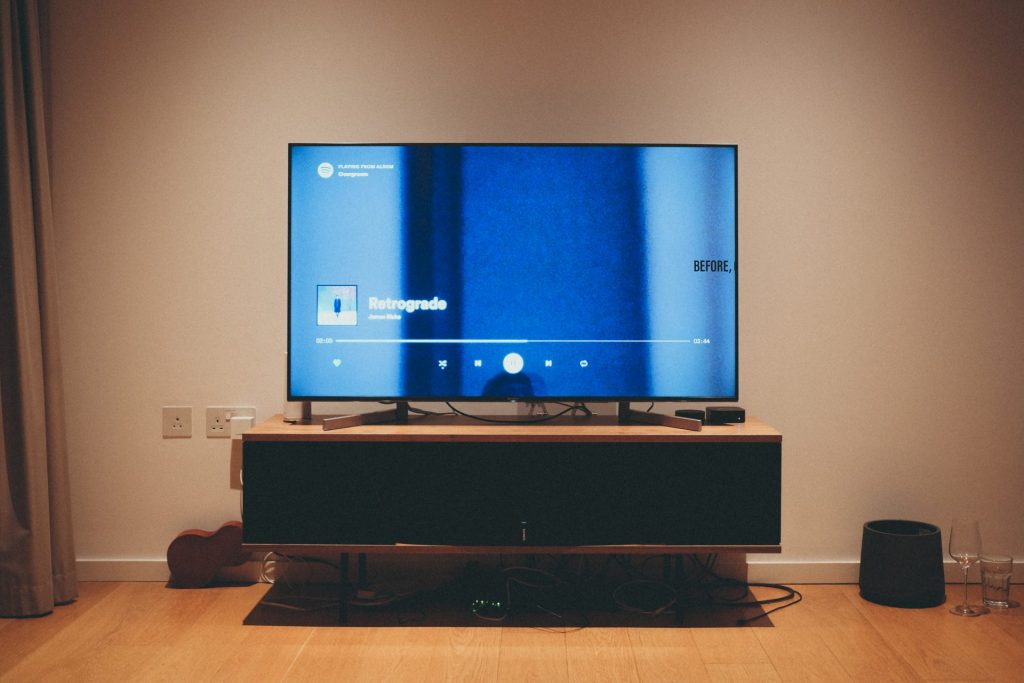
Hisense smart tv is the best choice for home use entertainment because of its unique and developed technology features and functions. But as we know, it is a smart tv that uses Wi-Fi, so it is necessary to update the Hi sense Smart TV.
Some Following Methods Through Which You Can Update Your Hisense Smart TV:
VIDAA, Android, USB software, and Hisense customer support assistance.
Method#1: Operating System VIDAA:
Step#1: Go to the setting app with the help of remote control
Step#2: Click the support option and select the system update
Step#3: Click on the check firmware update. After clicking this, your Hisense tv will get updated under stable internet.
Method#2: Software Update By Android:
Step#1: Open the settings and click on the device preferences option.
Step#2: Then click on about and select system update.
Step#3: Click on network update. After this update, restart your TV to get more frequent use of it.
Method#3: USB Software Update:
Step#1: Download Hisense TV software and save it to your computer.
Step#2: Transfer it to a USB.
Step#3: Plug the USB into the Tv and press the stand-by button by using a remote control, and after 15 to 20 mins, your system will update.
Method#4: Hisense Customer Support Assistance:
You can take your tv to the nearest Hisense TV customer office, and they will update it for You.
How To Jailbreak Hisense Smart TV?
The jailbreak method is a method in which you can access all the apps and operating systems, same as breaking the jails in the real world. It means running your device or taking benefits from all the apps worldwide without limitations.
There are two following processes of jailbreaking. Change your setting to select permission to install known sources. Now open the setting menu with the help of a remote or by clicking the option on the screen page.
Then select the option you want to install, and enter the option. Now you have to choose the option where it asks about the access to unknown sources because devices have a security system through which they can’t allow anonymous apps to install automatically.
How Do I Browse The Internet On My Hisense Smart TV?
Step#1: Grab your remote control and go to tv settings.
Step#2: Find the “Network” option in the window.
Step#3: The “Network Configurations” panel may be accessed.
Step#4: Select LAN and follow the screen’s directions.
How Do I Install Chrome On My Hisense Smart TV?
In previous models of Hisense smart tv, Google Chrome wasn’t part of it, and you have to install it by following such steps.
Step#1: Open the drop-down menu
Step#2: Search the Chrome.
Step#3: Click on Install, and within a minute, Chrome will install on your Smart TV.
Final Words:
As per the above article, it is clear that you quickly add apps to your Hisense Smart TV. Your Hisense Smart TV should connect with a strong WIFI connection to install the applications.
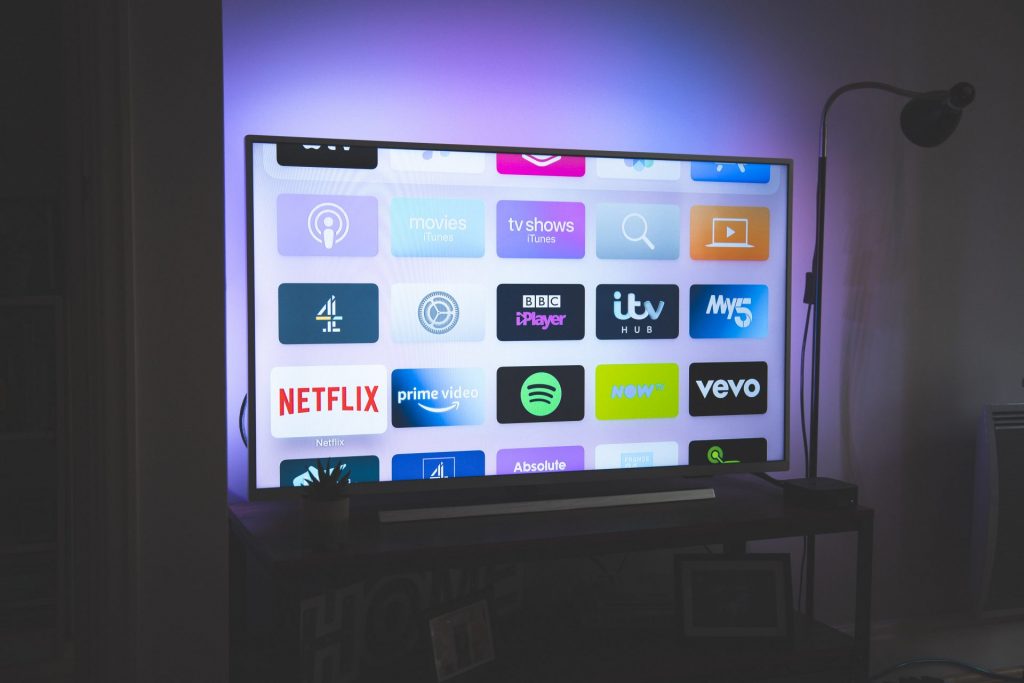
Frequently Asked Questions (FAQs):
Is It Possible To Reset the Hisense Smart TV Without A Remote?
If you don’t have a remote control at the time, but you need to reset your tv, then there is a hole mentioned as reset on your Smart TV; insert a thin pin in it and press for almost 15 seconds. And your Smart TV will restart.
Can My Smart TV Survive Without Updating?
While connected with an internet connection, a TV needs updating, if you don’t give space to your Smart TV for updating, it will not work correctly, and it may get held and have many other problems that can make your day hectic.
Can I Update My Hisense Smart TV Without A Remote?
Yes, if you lost your remote control and have to update the TV, you can do it by opening the Hisense tv remote app.
