Yes, there are many ways to connect a non-smart TV to an internet connection. You can connect the TV to the internet by using various streaming devices, gaming consoles, Blu-Ray players, screen mirroring features as well as the use of HDMI connection.
In this modern era of technology, no one would like to use a TV without an internet connection and not have smart features like streaming etc. You will find many people looking for the Best device to convert TV to smart TV. It is just because the non-smart TVs are unable to provide you with features like internet streaming.
Table of Contents
Ways To Connect Internet To Non-Smart TV:
1. Go For HDMI Cable Connection:
HDMI cable is one of the best methods to connect nonsmart TV to an internet connection. Although the HDMI cable connection may not be suitable for users as it is a wired connection, the efficiency and accuracy of this connection attract attention.
Procedure Of Giving An HDMI-Based Internet Connection To Non-Smart TV:
- In the first step, you have to link your laptop or computer with your nonsmart TV. It can be easily done by connecting one end of the HDMI cable to the respective slot on your TV and the other one to that on your laptop or computer respectively.
- Then go to the settings of your TV and enter the input settings option.
- After that, navigate further to the source option and choose that of your laptop or another device you are using for this purpose.
- After selecting the source, you can easily avail yourself of internet-related features like streaming.
2. Use Streaming Devices:
You can connect non-smart TVs to the internet with streaming devices. There are so many streaming devices available in the market nowadays, that you can choose the best one for you.
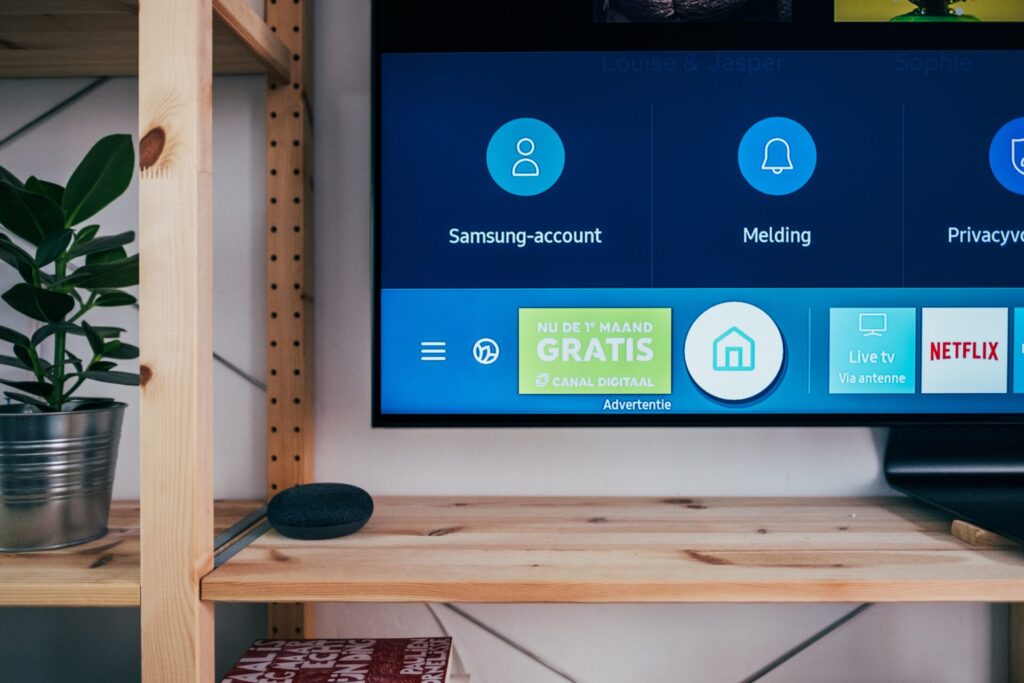
When it comes to the procedure of connecting the streaming devices with your TV, it may vary from device to device.
- In the first step, connect the streaming device to your TV via the HDMI port present on your TV.
- Now it is time to establish a connection between the TV and USB port with the help of a USB cable.
- In this step, you are supposed to get your TV paired with the streaming device.
- After the pairing has been completed, your TV is ready for streaming. So, download the respective app of your choice and start streaming on your TV.
Well-Known Streaming Devices:
1. Roku:
Roku is one of the best streaming devices because it allows you to stream a variety of content on your non-smart or traditional TVs that do not support this streaming normally. It offers a wide range of features which gives it an upper hand over other similar devices.
Furthermore, it also makes different channels like Google Play, Amazon, Hulu as well as VUDU accessible for you. At the same time, you can use it for Android and IOS through respective apps via streaming stick.
2. Apple TV:
Apple TV is suitable for those who prefer using the products of the Apple brand. Although it is a pricey option, its outstanding performance makes this device preferable to others.
The features that make it the best choice are extraordinary image quality, Siri voice search, and compatibility with the Apple ecosystem.
3. Google Chromecast:
If you are in search of a budget-friendly choice, then Google Chromecast is the best option. Its compact design and USB pen drive-like shape also add worth to it.
High resolution, screen mirroring, voice search, and compatibility with IOD as well as Android are some of the best features of this device.
4. Amazon Fire TV Stick:
This device provides you both options; connection via HDMI cable as well as the wireless connection at the same time. This device is easy to use which adds more suitability to it.
Gaana, Hotstar, Netflix music, movies as well as TV shows are among the content you can stream through this device.
3. Connection Via Gaming Consoles:
A gaming console is also a valid option for you. Famous gaming consoles like PS4 and Xbox can enable you to connect your TV to the internet in an easy way.
Procedure For Connecting Gaming Consoles With Your TV:
- First, you need to connect both devices; TV and gaming console, using an HDMI cable. You can do so by plugging in one end of the HDMI cable to each device.
- After successfully connecting the devices, what you are supposed to do is just enable the input options of each device and thus get them paired with each other.
- Now you are ready to go for streaming on your non-smart TV.
A drawback of using gaming consoles is that they do not support every app. However, they support some popular streaming apps like Netflix, etc.
4. Blu-Ray Devices:
Blu-Ray devices are also among the devices that provide you internet connection to the TV. Although the primary purpose behind the usage of Blu-ray devices is to provide additional storage space, it gives you access to various streaming apps as well.
Another thing that makes Blu-Ray devices a preferable option is their ability to provide enhanced display and better audio quality.
5. Make TV Smart With Screen Mirroring:
The screen mirroring feature also comes under the list of effective ways of connecting your nonsmart TV to the internet. TV and Android or laptops have a screen mirroring feature. With this feature, you can see only the computer/mobile screen on the TV. You need to go to the settings of your TV and set the input option to the laptop and Android from the screen mirroring option.

However, if your devices don’t have this feature, you can go to the Play Store, download, and use the mirroring apps.
Conclusion:
Being a TV user, you may need to stream content from the internet on your TV. You may be thinking of streaming the internet on TV especially on a nonsmart TV. If it is, then you don’t need to worry about it.
This article provides you with different options for enabling your nonsmart TV to get connected to the internet. If you are in search of methods on how to make nonsmart TV smart and connect it to the internet, the information given in this article will help you in this regard.
