The TVs of VIZIO, Samsung, LG, and Sony brands can be connected to Apple TV provided that they fulfill its compatibility requirements. The general requirements for connecting your TV with Apple TV are described.
Do you think why is there a need to connect his TV to smart TV? The answer is that due to the extraordinary performance and enhanced popularity of Apple TV streaming, the majority of TV users like to have similar streaming quality over their TV sets. And connecting their TVs with Apple TV is the most effective way of getting that quality.
That’s why there is a need for connecting Apple TV to your TV. But here’s a question that arises; whether all TVs are compatible for connection with Apple TV. The answer is that no, not all TVs are suitable for connection with Apple TV.
The information given in this article will let you know which of the TVs are suitable for the aforesaid connection along with the method on how to Activate Apple TV on other TV sets.
Table of Contents
TVs Suitable For Connection With Apple TV:

Here are some of the most basic things or features a TV needs to have to be able to get connected with Apple TV.
High Display Quality:
- The very first thing that makes the TV sets compatible for connection with Apple TV is the remarkably high display quality. Without having a high-definition or resolution TV, you can not think of connecting it to Apple TV.
- As far as the display quality level is concerned, although, a high definition or HD TV can also work, it will always be better for you to opt for ultra HD or 4K display quality. It will eliminate the difference in display quality between your TV and Apple TV.
Dependable HDMI Connection:
- The second thing that makes a difference is the durability as well as the quality of the HDMI connection. It is always necessary for you to make sure of the availability of durable HDMI cables.
- So, we can say that one who wants to connect Apple TV with his Samsung TV or any other smart TV must have a high-resolution TV as well as HDMI cables. And it would be better to have high data speed HDMI cables. Because high data speed HDMI cables make the connection between Apple TV and smart TV more efficient.
Step By Step Process Of Setting An Apple TV:

Here is a simple and easy-to-follow procedure for connecting your smart TV with Apple TV.
Check Out The Working Of Wireless Connection:
Before proceeding to the steps of connection, you are supposed to check out the working wireless connection between the devices and make sure that it is working well. After that, you can go for an HDMI cable connection.
Another worth considering factor here is the distance between the devices. If the distance between the devices- Apple TV and your smart TV is not appropriate, you may face problems like weaker connection or distortion it.
Connect HDMI Cable Ends:
Once, you are sure that the wireless connection between devices is ok, you need to connect the ends of the HDMI cable. Here is how you can do it. Connect one end of the HDMI cable to the respective port or slot available on the Apple TV.
Similarly, connect the other end of the HDMI cable to the similar slot present on your smart TV. One thing that must be kept in mind at this step is that there should be no fault in the HDMI connection. So, double-check HDMI cables and their connecting ends at this step.
Provide Power Supply:
In this step, you need to give an electrical or power connection to your smart TV. For this purpose, you have to insert and fix one end of the power cord in the power port of your TV. The other end of the power cord needs to be inserted into the electrical socket or slot via a power plug.
Set Input To HDMI From Settings:
Once you have successfully powered on your TV and have given the proper connection channel to it via HDMI cables, it is time to make some modifications in the setting options as well.
Therefore, what you need to do is just go to the settings and navigate to the input settings option. From these settings, you can set the input option to the HDMI.
It is noteworthy that in some cases the input option in devices like smart TVs is already set to HDMI. In these cases, there is no need to go for this step and you can skip this.
Install And Register The Respective Apps:
The last step in the process of connecting Apple TV with your smart TV is the installation and registration of respective apps on your smart TV. The apps of Apple TV that you need to run on your smart TV should be first downloaded.
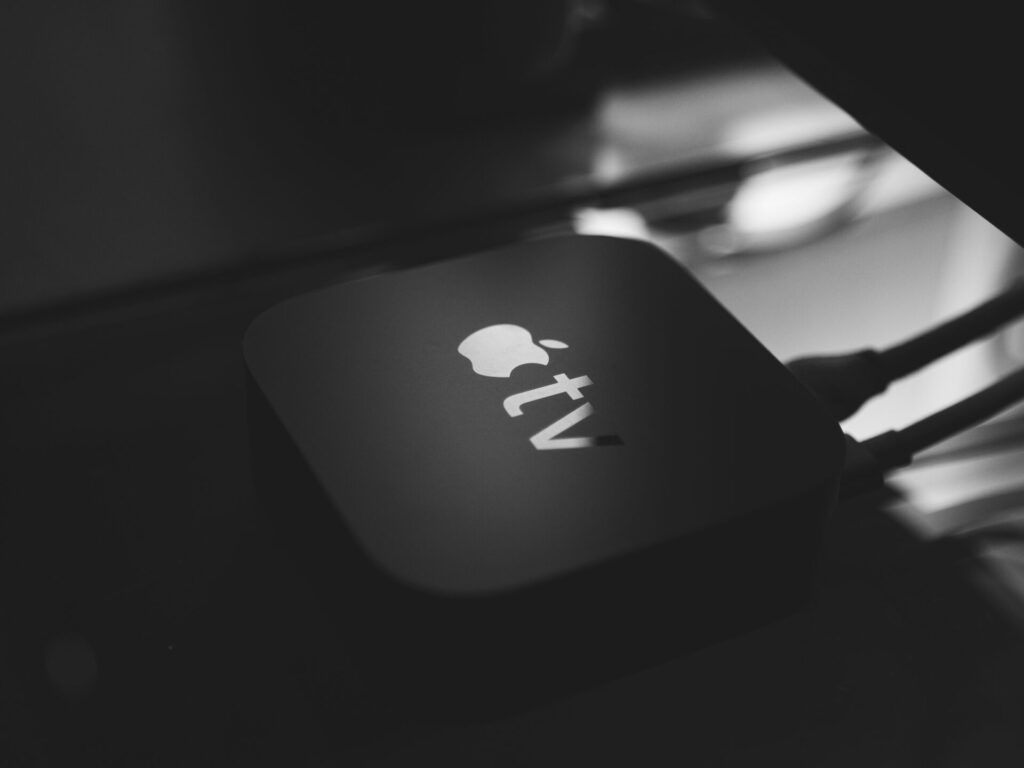
After downloading them you can log in or register these apps in the same way you did on your Apple TV. After that, you can enjoy watching Apple TV streams on smart TVs.
Conclusion:
As we discussed earlier in this article sometimes TV users are looking for ways they can adopt to get the Apple TV 4K streaming or display content with the same quality on their smart TVs.
If you are also one of them, there is no need to worry about it. Because Apple TV allows its connection with smart TVs. You can simply follow the procedure given in this article to connect your Apple TV with Samsung or any other smart TV. After that, you can enjoy the Apple TV device content on your smart TVs.
