You may have observed frequently that your Samsung Smart TV needs to be updated. The main purpose of the Samsung software update is to provide you a better experience by updating the apps to a newer version. Updating your TV does not mean updating only the apps, but it also helps your TV overcome and cure the bugs.
All in all, updates of a TV set guarantee its best performance. So, the importance of TV software updates can not be denied. If you are in search of methods of updating your Samsung TV, there is no need to worry about it.
Table of Contents
Ways To Update Samsung Smart TV Software:
1. Automatic Software Updating Of Samsung Smart TV:
It is considered to be the easiest and worth choosing the way of updating your Samsung TV. Because in such kind of update, you have to do nothing and the system automatically detects the update and downloads it.
Once the update is downloaded successfully, it gets installed when you turn your TV on. Here is a simple procedure for setting your TV to automatic updating. Otherwise, you can do these things.
Find Out the Software Update Option:
First of all, you are supposed to find out the software update option. For this purpose, you need to enter the settings and navigate to the support option, and tap it.
The time you tap the support option, the software update menu will appear on the screen. You can select this option and move forward to the next step.
Start Updating Process:
Soon after you tap the software update menu, you will see an auto-update button there. Pressing this button would start downloading updates automatically if any.
After enabling the auto-update, your TV will automatically download the new updates in the background even when you are busy watching movies or playing video games on it.
2. Manual Software Updating Of Samsung TV:
There is a very small difference between automatic updating and manual updating in just the last step. Here is how you can update your Samsung TV manually.

Go To Settings:
First of all, enter the settings menu by clicking on it. Once you have entered the settings, you will see different options here. So, out of all these options find the support option.
Go For Software Update:
Upon entering the support option, search for the software update button. Upon finding it, tap it and you will be directed to the update now button.
Once you press this button if there is any update available it will start being downloaded. In case there is no update available, you can exit the settings by pressing an ok button.
3. Manual Software Updating Of Samsung Through USB:
Download Files From The Samsung Support Site:
Download the files necessary for updating from the support site Samsung by entering your specific model number. Collect these files on a USB.
Unzip And Run The Files:
After getting files in USB, plug the USB into a laptop. Then unzip and run these files.
Plug USB Into Your Samsung TV And Start Updating:
After running the files, plug the USB into your TV and go to the settings of your Samsung TV. Navigate to the “update now” button as you did in the previous two methods. Upon pressing the “update now” button, your TV will first scan the flash and then it will turn off suddenly. Now the process of updating is completed and you can start using your TV after turning it on.
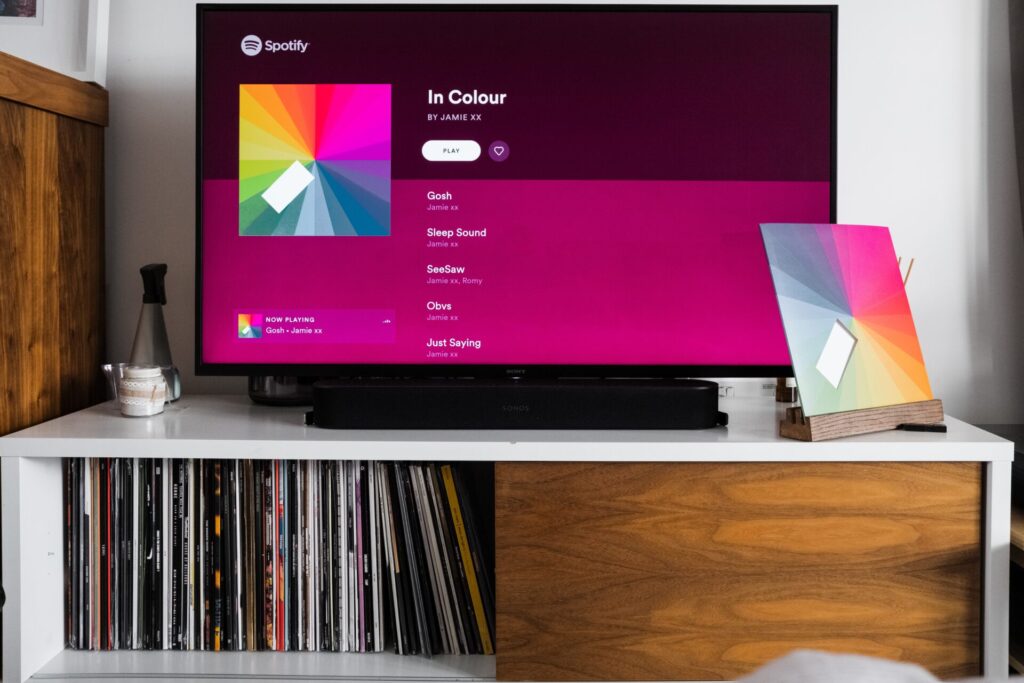
Updating Apps On Samsung TV:
Apart from updating the software of your Samsung TV, you also need to update the apps you are using on it. To update apps, you have to enter the main settings menu. From the main menu, you can select the “My Apps” option.
Clicking on each of the apps will let you know if there is any update available. You can update the apps by simply clicking on them.
Conclusion:
If you want to keep your Samsung TV working well without any faults, you must keep its software updated. When it comes to the process of accomplishment of TV software update download, there are different ways that you can adopt. Some of these methods are given in this article.
You can adopt any one of them as per the needs and requirements of your TV. So, smart TV software update download can help you make your experience with Samsung TV incredible.
