If you are looking for ways to watch Netflix on a smart TV, you can directly watch Netflix on any device following a simple and easy process. You may ask how to get Netflix on non-smart TV. If you have a non-smart TV then Google Chromecast, laptop, Apple TV device, gaming consoles, Amazon Fire Stick, and Roku are the devices that can help you watch Netflix on your TV set.
Why there is a need for Netflix on TV? Netflix is a reliable platform that provides its users access to a considerably wide range of TV shows, movies, serials, and other similar content. So, if you are in search of a suitable method for getting or watching Netflix on your TV set, you can go for any of the below-given methods.
Table of Contents
Methods To Watch Netflix On These Devices:

1. Method To Watch Netflix On Smart TVs:
If you have a smart TV, you need to follow the method given below.
- In the first step, you need to provide an internet connection to your TV. You may go for either a wired connection like an Ethernet cable or a wireless connection like Wi-Fi, etc. However, a wired connection is relatively secure and more reliable.
- In the second step, select the apps-related option on your TV remote. Different TV brands provide different-shaped buttons on the remotes for this purpose.
- Now you need to choose the Netflix app. You will find it in the apps option, however, if you don’t find this app, you can easily get it from the app store.
- You can sign in to the app and start watching Netflix. In case you don’t have an account, you can get one from the respective website.
2. Method To Watch Netflix On Apple TV:
For Apple TV, you are supposed to follow this procedure.
- First of all, make a connection between your TV set and your Apple TV device. This connection can be established by plugging one end of the HDMI cable into your TV and the second one into an Apple TV device.
- Now provide power and an internet connection to Apple TV device.
- From the settings option, check the input option and turn it to the Apple TV input.
- Now you can find out and click the Netflix app and start watching after logging in to your Netflix account as told earlier.
3. Get Netflix On Your TV Via Amazon Fire Stick:
- You can start by plugging the Amazon Fire Stick into the relevant HDMI slot on your TV. You can also get help from the HDMI cable extension.
- After that give a power supply to the fire stick via an A/C adapter.
- Then give Wi-Fi or other wireless connection to the fire stick.
- Now, log in by entering the Amazon account information like username and password.
- Then go for the search option in Fire Stick, navigate to the Netflix app, and get started with it. If the app is not available, you can simply download it.
4. Method To Watch Netflix With Google Chromecast:
For Google Chromecast, you can adopt the following method.
- Get the Netflix app on your smartphone.
- Plug the Chromecast into your TV through the relevant HDMI port and turn it on by supplying power.
- Then set up the Chromecast and start playing videos on the Netflix app on your phone.
- While playing a video on your phone, you will see an option namely “cast” in the top right corner. Select this option, navigate to the Chromecast, and choose it.
5. Method To Watch Netflix With Gaming Consoles:
- Before getting started, you need to get a gaming console that supports Netflix. Gaming consoles like PS3, PS4, Xbox One, Xbox 360, and Wii support Netflix.
- Now get or download the Netflix app on your gaming console and log into it. After that sign up for the Netflix account and start watching Netflix on it.
- However, make sure that your gaming console has a stable internet connection.
6. Method To Watch Netflix On Roku:
- First of all, you need to plug Roku into the HDMI port on your TV set.
- After plugging it in, there is a need for a power supply that you can provide through a power adapter.
- After that, go for an Ethernet cable connection. If the wired connection option is not available, you can also try a wireless connection.
- Now, set the input option of your TV to the Roku. And you can do so by choosing the port from the settings where Roku was plugged.
- Choose the language and let the updating and other processes be completed.
- Now, log in to your Roku account or create a new account if you don’t have one.
- In the last step, download the Netflix app, log in to your Netflix account, and start watching it.
7. Laptop:
- Establish a connection between your laptop and TV via HDMI cable as you did in previous methods.
- Go to the settings of your TV and set the video input source to the port where you connected your laptop.
- After that, the video you will play on the Netflix account of your laptop will be displayed on your TV as well.
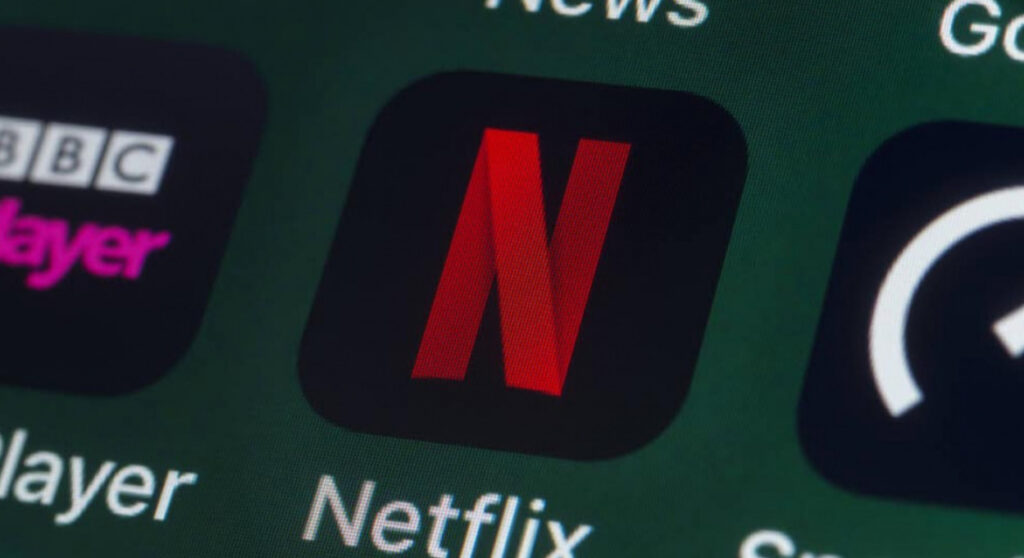
Conclusion:
If you want to watch movies, TV shows, serials, or any other content from Netflix on your TV, it’s not a big deal. No matter whether the TV set you have is smart or nonsmart you can equally avail the Netflix app services on it.
This article provides you with different methods of getting Netflix streaming from different devices on your TV set. For instance, it lets you know How to stream Netflix from an Android phone to a TV. In addition to it, this article also answers the question How to cast Netflix from laptop to TV?
Therefore, keeping in view the above-mentioned list of devices and their respective methods of connection, you can choose the own that you find better for your TV.
