Before we discuss the method to reset a Samsung TV, we need to have some knowledge about why is there a need for resetting a TV. As we know that watching TV has become an essential part of our lives in this modern era. You may easily observe that majority of the people spend their free time watching TV.
Children love to watch their favorite cartoons whenever they get free time from their academic activities. While elders like watching various movies, TV serials, news in their free time. It is common for the TVs to face some minor problems which can be cured by resetting them.
Not everyone knows how to reset a TV with a remote. If you have a Samsung TV and want to know how to reset a Samsung TV, you may adopt any of the three easier and simpler methods given below. You may choose one of them keeping in view the compatibility with your TV.
Table of Contents
Resetting The Modern Samsung TV Sets:
If you have the latest model of the Samsung TV set, then you need to follow the step-by-step procedure given below in order to reset it.
1. Find Out The Support Option:
The very first step of resetting your TV set is to take its remote and find out the support option using the remote. For this purpose, enter the main menu.
Read: How To Update Your Samsung Smart TV?
After entering the main menu, you can find and select the support option. Once you have found the support option by using navigation keys, you can easily select it by pressing the “ok” button on the remote.
2. Go For Self-Diagnosis Option:
After choosing or selecting the support option, what you have to do is select and press the self-diagnosis option. The process is similar to the previous step. You can easily navigate to the self-diagnosis option with the help of navigation keys and then go for this option by pressing the Ok button on the remote.
3. Choose The Reset Option:

Upon pressing the self-diagnosis option, you will find a reset option there. You may press this option using the same “Ok” button on your Samsung TV remote. As a result, you will see an option requiring a security pin from you.
4. Enter The Pin Code:
In this step, you have to enter the pin code in the given space. The pin code by default is 0000 and entering this code will reset your TV set. It will work if you have not changed the pin code.
Read: What Does TLC Stand For TV?
In case, you changed it, then you will have to enter the newly set code. However, if you don’t remember it, you may contact the Samsung company.
5. Press The Reset Button:
After entering the pin code, a reset option button will appear and it will require your assent to reset your TV set which you will give by pressing the “Yes” button. Upon pressing the yes button using the remote, the process of resetting your Samsung TV will be completed successfully.
Resetting Of Old Samsung TV Models:
The above-given procedure of resetting the TV is suitable for the modern TV models of Samsung. If you have a relatively older TV model, this method will not work. In this case, you will have to adopt a different method.
This method is relatively simpler and easier as compared to the procedure given above. Here is how you can reset an older model of Samsung TV.
1. Turn On Your TV And Keep The Exit Button On The Remote Pressed For A Few Seconds:
First of all, turn your TV set on and hold the remote in front of it. Then you need to press the exit button on the remote for a few seconds. Most probably you will need to keep this button pressed for a minimum of twelve seconds.

Upon doing it, the red-colored light also known as the standby light will keep on blinking. Then, you may go for the next step.
2. Press “Ok” Button:
Once you have pressed the exit button for twelve consecutive seconds, then the factory reset option will be displayed automatically on the screen. Upon display of the factory reset option, you need to select and press the “Ok” button using the remote.
When you will press the “Ok” button, all the settings of your TV set will be reset and restored.
3. Turn On Your TV:
Your TV will be automatically turned off the moment you press the reset button. Therefore, after resetting your TV set, you will need to turn it on again. Then, your TV will be ready for use with all the settings restored. And the TV will be working like a brand new set.
4. Resetting with the Help of Service Menu:
In contrast to the two methods of resetting TV sets, this method will be equally helpful for all models of Samsung TV. Here is the step-by-step mechanism for resetting a TV set using the service menu.
5. Turn Off Your TV:
In this first step, you need to turn your TV off using the remote. In other words, it will be put or tuned to standby mode. And you can confirm it by making sure that the red light on your TV is on even when the TV is off.
6. Press The Buttons Given Below:
After turning off your TV, press the mute, 1, 8, 2, and power buttons instantly or in other words at the same time. Pressing these buttons will display a menu on the screen.
Read: Why Does Samsung TV Keep Disconnecting From WiFi?
Then select the reset option out of the menu and press the “Ok” button. Your TV set will be reset and turned off.
7. Turn On Your TV:
After the completion of the resetting process, the TV will be turned off as mentioned earlier. Then turn on your TV and start using it.
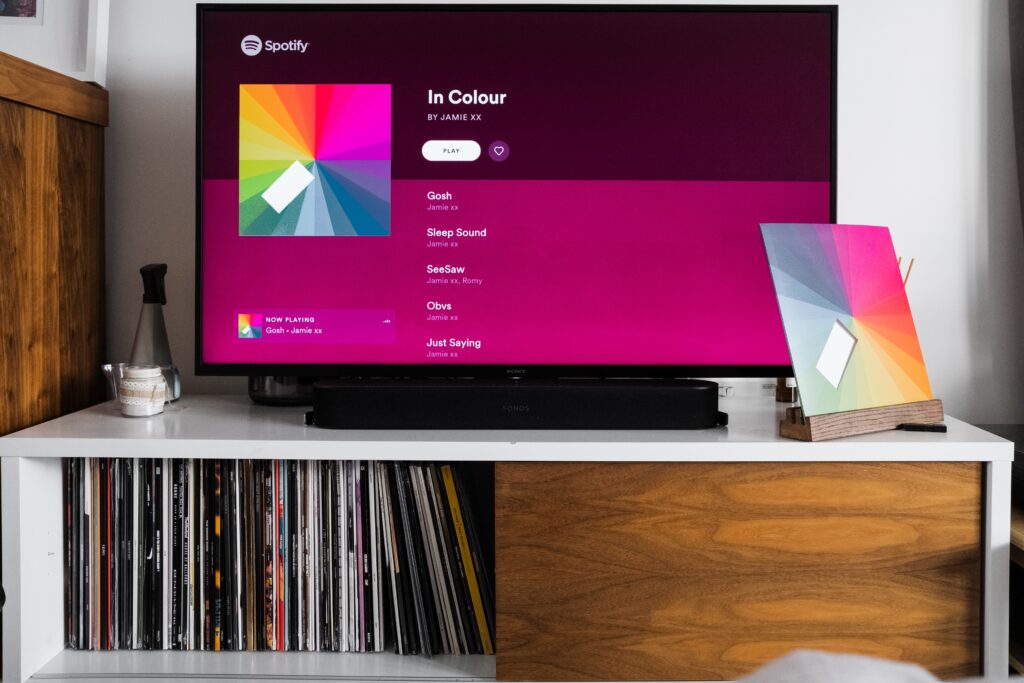
Conclusion:
If you are facing any type of problem while controlling your TV with a remote or there is any other problem related to its functioning, the best way to overcome this issue is to reset your TV set. If you don’t know how to reset a TV set, then you may choose any of the three methods of resetting the Samsung TV given in this article.
You may use the Samsung service menu code to factory reset the TV or you may go for any other method you feel is suitable for your Samsung TV. However, keep in mind that you will need a Samsung TV reset pin while resetting the modern TV sets.
