Many people are aware of the term Alexa app or simply Alexa, but few of them exactly know What Is The Alexa App, How To Connect Alexa To Smart Tv & How Does It Work? Knowing about this app and its working is a little confusing for a new person. This article will guide you to connect Alexa to your smart TV.
Before going into detail, we need to have a brief introduction to this app. Alexa is a modern app that work is based on artificial intelligence. This app has a special feature of detecting your voice, understanding its meaning, and acting or working in accordance with it.
In simple words, we can say that this app eliminates the need for a TV remote. All actions including turning on or off your TV, muting, and unmuting your TV are accomplished through this app. What you have to do is simply call a certain command and the Alexa app will direct the TV accordingly.
Table of Contents
Steps To Connect Alexa To The Smart TV:
1. Check Out Compatibility Of Your TV With Alexa:
Before you start connecting your TV with Alexa, it is necessary for you to make sure that your TV set is compatible with Alexa. It is just because fact that not all TV sets support the connection of the Alexa app.
Checking the compatibility of your TV with the Alexa app can save you from various problems which you would have to face otherwise. After making sure that your smart TV supports the Alexa app’s connection, you can start the connection process.
2. Get Your Devices Ready:
In order to connect your TV with the Alexa app, it is necessary for you to turn both devices on. For this purpose, make sure that both these devices have an electrical connection. You can give them electrical supplies by plugging them in.
Read: How To Control Your TV With Alexa?
In addition to giving them an electrical supply, you also need to connect both devices to the same Wi-Fi network. It is necessary because without having both of them on the same Wi-Fi network, you can not make the Alexa app control your TV set. So, give the same Wi-Fi connection to both of them and move forward to the next step.
3. Get Related Apps For Connecting Alexa:
After setting up your devices, the next step is to get the apps you need for the purpose of controlling your TV with Alexa. Here you will need two apps. One of them is the Amazon Alexa app and the other one is of your service provider or in other words the app of your TV brand.

If you don’t have any of these two apps, get them before proceeding to the next step. After getting these two apps you have to log in to both of them by putting relevant information here.
It must be kept in mind that your account information for both these apps should be the same.
4. Pair Your Smartphone With TV:
Once you have successfully downloaded and run the apps, it’s time to pair your smartphone with your TV via the related app. Your TV brand will determine which app you need to download for this purpose.
Read: How To Connect WiFi To A Non-Smart TV?
You can easily pair your smartphone with a TV by going to the respective app and taping the add device option. Soon after you tap the add device option, a list of available devices will appear. You need to tap the name of your TV appearing in this list.
While pairing your smartphone with a TV, keep in mind that your TV will be easily discoverable if it is turned on at the time of the search. So, try to keep your TV set on while you are pairing it with your smartphone.

Make Sure that Smart Speaker is Discoverable in Alexa:
Apart from pairing your smartphone with a TV, it is also necessary for you to check whether the smart speaker is discoverable in the Alexa app or not. If it doesn’t appear in the list of discoverable devices, make it appear in that list.
Similar is the case of devices like Amazon echo. If any of these devices is not appearing in the list of discoverable devices Alexa app, you can make it discoverable in a very simple and easy way.
You just need to go to the devices option in your Alexa app. Most probably you will find the name of Amazon echo and other similar devices here. If you don’t see the name of these devices here, then you may go for the all devices option.
After that, the list that appears in front of you will certainly have the name of these devices. You may simply tap the name of your respective device in the list and it will get paired with the Alexa app.
5. Synchronize The Apps:
When you are done with the above-mentioned procedure, in this last step you are supposed to link or synchronize the Alexa app with the apps of your TV brand. Some of the apps of TV brands automatically get paired with the Alexa app while others need to be paired manually.
So, it depends upon the nature and type of the app you are using. Hence, upon the completion of this pairing, you are done with the connection of Alexa with your smart TV and it is ready for use now.
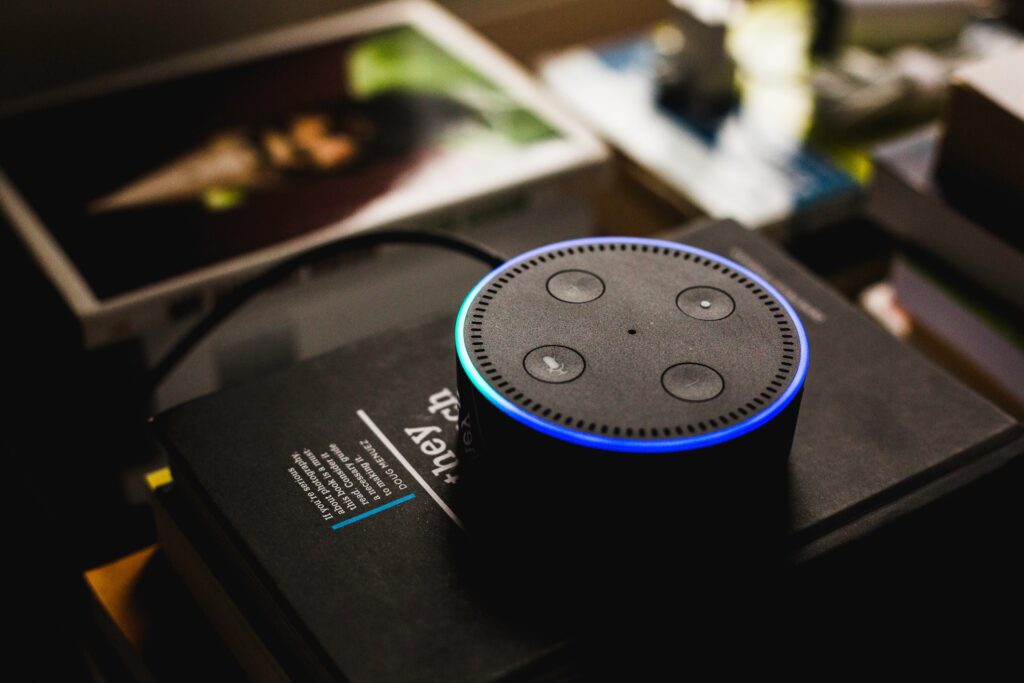
Things To Kept in Mind:
Be careful and vigilant while logging in through apps so that you may not face any problems while connecting the Alexa app to your TV. Before you get started, make sure that your smartphone and TV, both have the same Wi-Fi connection.
Keep your privacy secure by turning the speakers, microphone, and camera off when the Alexa app is not in use.
Conclusion:
As mentioned earlier in the article, the Alexa app makes the TV controls super easy for you. After connecting this app to your TV, there is no need for you to take a TV remote and give commands through it. Rather, you may easily give commands through your voice.
If you want to connect Alexa app to your TV but don’t know how to set up the Alexa app, you may take help from the information given above. This article will provide you with complete guidance about connecting Alexa to TV.
