Most people are looking for a way to connect the sound bar to Samsung TV via HDMI. Here is an easy and simple way to connect the soundbar to the TV using HDMI.
When it comes to TV watching, no one would like to compromise over the quality of either video or audio of the picture display on a TV. Because the higher the picture quality, Then you can enjoy watching his favorite movies, drama serials, and TV channels in high definition results.
Although, the video quality can be maintained by choosing the better quality screens or by maintaining the size to quality ratio. But when it comes to the maintenance of the audio quality of a TV, the best way one may adopt is to connect the soundbar to his TV with HDMI.
Table of Contents
Way To Connect Soundbar To The TV Using HDMI:
1. Turn On The Devices:
The common mistake that people make while connecting the soundbar to their TV sets is that they think that the soundbar does not require a separate power connection. Instead, they think that the power supply through the TV set is sufficient for the working of the soundbar.
But it is not so, not all but the majority of soundbars require a separate power connection for proper working. You can give them a separate power supply with the help of an adapter. So, before starting the connection, make sure that you have turned on all devices by giving each of them a separate power supply.
2. Connect One End Of HDMI Cable To Your TV Set:
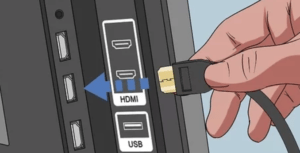
After successfully turning on all respective devices, you are supposed to connect one end of the HDMI cable to the relevant port on your TV set. For this purpose, you have to locate first the slot or port on your TV.
Read: Where Are Samsung TVs Made?
You may easily find the HDMI cable slot on your TV set at the same place where other slots are located. If you face any difficulty in finding the HDMI cable slot on your TV set you may read the user manual or you may also contact the manufacturers.
However, it should also be kept in mind that not all TV sets have HDMI cable slots on them. Therefore, don’t forget to take this aspect into consideration.
3. Connect The Other End Of The HDMI Cable To The Soundbar:
After searching the slot or port on the TV set and connecting one end of the HDMI cable to it, the next step is to find out the same slot or port on the soundbar. You will find it comparatively easier to search the port on the soundbar.
Also Read: How To Reset A Samsung TV?
After finding the slot for the HDMI cable connection on the soundbar, you can easily connect the remaining end of the HDMI cable to the soundbar.

When you have successfully connected one end of the HDMI cable to the TV set and the other to the soundbar, the next step is pairing the soundbar with your TV set.
4. Synchronization:
In this last step, what you have to do is synchronize the soundbar with your TV set. For this purpose, you may go to the settings and adjust them. It is necessary just because not in all cases do the TV sets select or choose the soundbar as the audio source.
Read: How to Hide Wires Behind A TV Stand?
Therefore, in some cases, you need to adjust the setting and choose a soundbar as a preferred or active source of the sound.
Conclusion:
As mentioned earlier in this article, connecting a soundbar to a TV set is the best and the most suitable option you may opt-in for order to improve the audio quality of your TV.
If you don’t know how to connect a soundbar to a TV with HDMI, then there is no need to be worried about it. This step-by-step procedure of how to connect the Samsung soundbar to the TV given above will enable you to accomplish the process of soundbar connection with ease and perfection.
